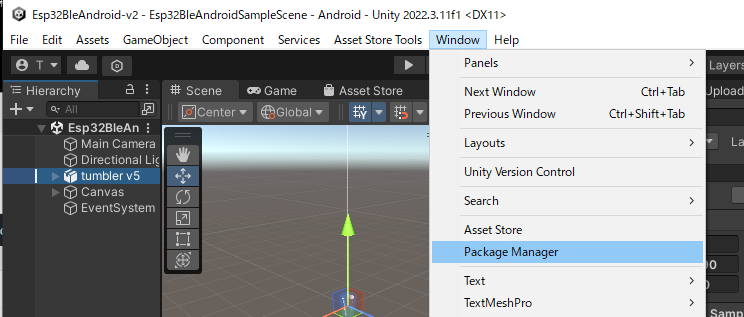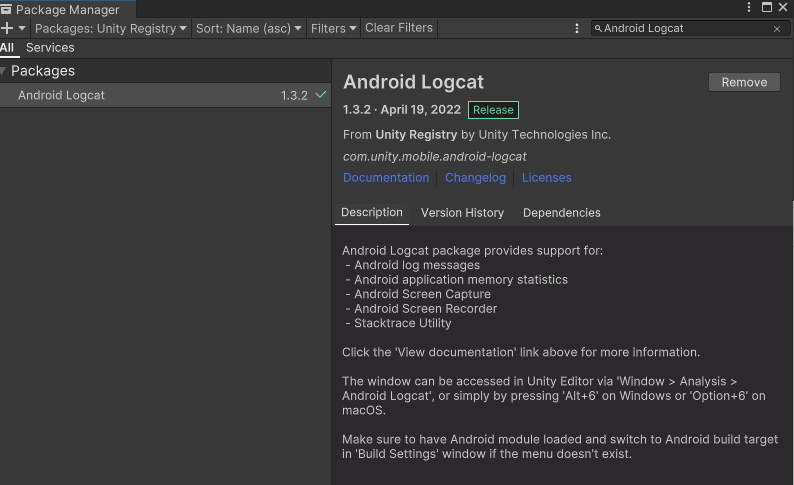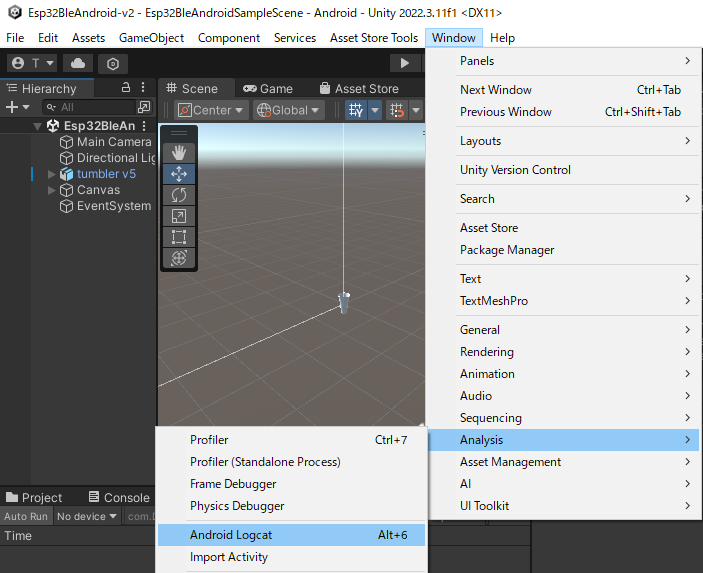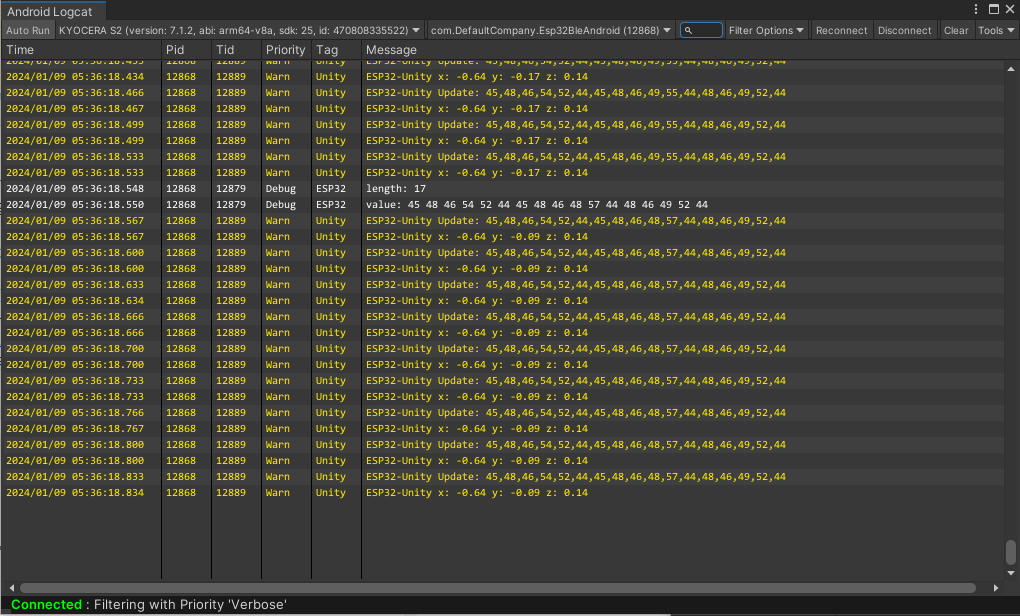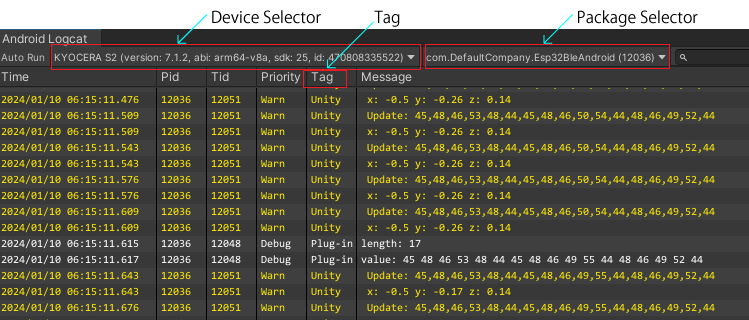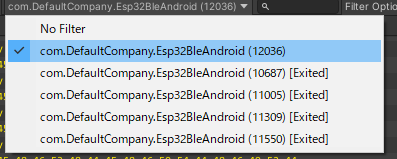Android Logcat is a tool for debugging the Unity game worked on Android mobile phones after uploading the created Unity game to the Android mobile phones. The Android Logcat displays messages such as stack traces and logs from Android mobile phones in the Unity Editor. The Android Logcat is the original tool of Android Studio and is ported to Unity. More detail looks at ‘Android Logcat‘.
Install Android Logcat
To add the Android Logcat package to your project, use the Unity Package Manager of Unity following the steps below.
- Choose ‘Package Manager’ as following in ‘Window’ on the menu bar.
- Change a Package from ‘In Project’ to ‘Unity Registry’. Search ‘Android Logcat’ and install it.
- Choose ‘Android Logcat’ as following in ‘Window’ > ‘Analysis’ on the menu bar.
- Display The Android Logcat window. Display Log as follows after upload the Unity game on the Android mobile phones.
Need to connect between the Android mobile phones and PC using USB cable.
Use Android Logcat
The Android Logcat window is the main interface for the Android Logcat package. It displays information about the application as the application runs on the Android device. It also provides tools to help you debug the application.
The toolbar contains options such as the ‘Device Selector’ or the ‘Package Selector’ that customize the message log section. The message log section displays the messages such as the ‘Tag’ Column that Unity receives from Android Logcat.