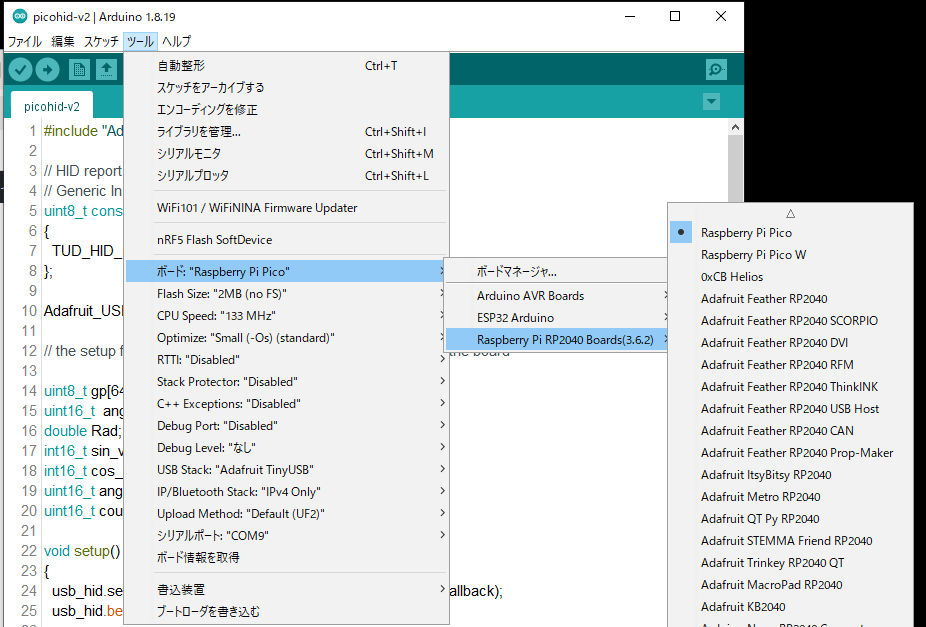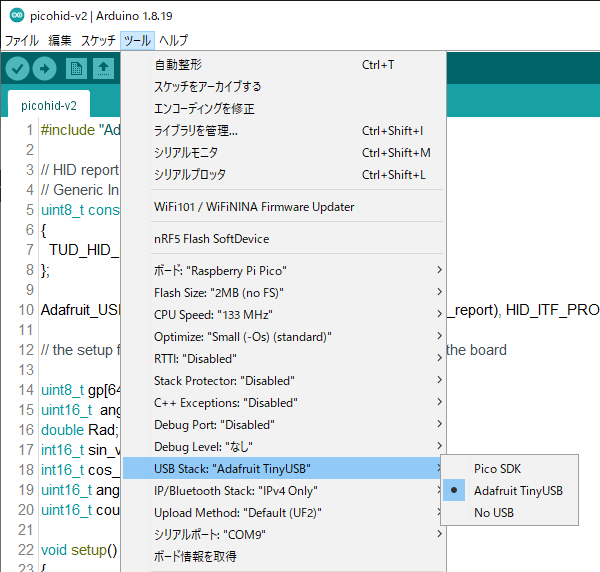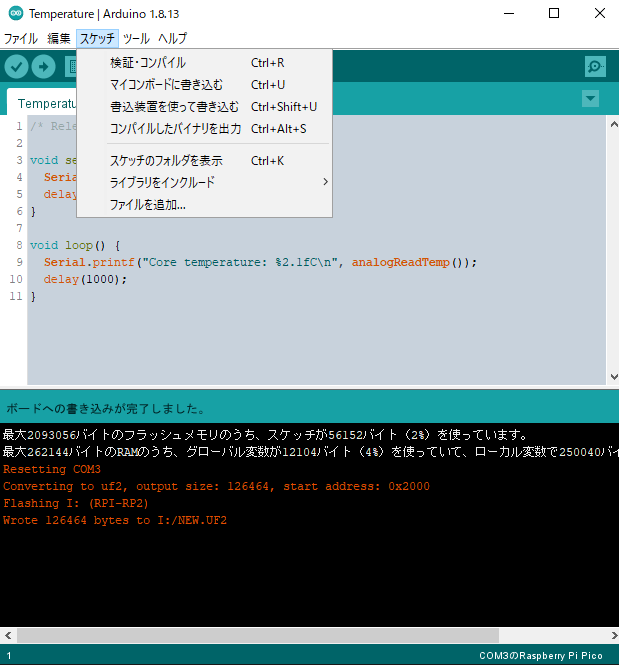The Arduino IDE is a software development environment for PicoHID using Raspberry Pi Pico. The installed Arduino IDE compiles program code included in purchased assets following the steps below.
- Add following the URL into ‘Additional Board Manager URL’ in File > Preferences on the menu bar of Arduino IDE.
- Search and install ‘Raspberry Pi Pico/RP2040’ in Tools > Board > Boards Manager on the menu bar.
- Choose ‘Raspberry Pi Pico’ as following in Tools > Board on the menu bar.
- Choose ‘Adafruit TinyUSB’ as following in Tools > USB Stack on the menu bar.
- Connect Raspberry Pi Pico to PC by MicroUSB cable. Open the device manager on Windows 10, and in the case of my Raspberry Pi Pico, automatically be recognized as ‘COM9.’
- To write the created program code to Raspberry Pi Pico, click sketch > Upload.
https://github.com/earlephilhower/arduino-pico/releases/download/global/package_rp2040_index.json
[In case of displaying no COM port]
Write the sketch without setting the COM port using Arduino IDE. As a result, the COM port is displayed on Arduino IDE.