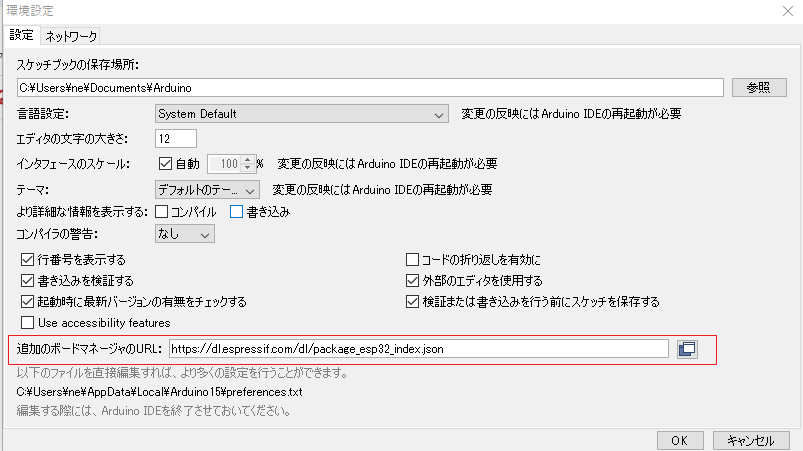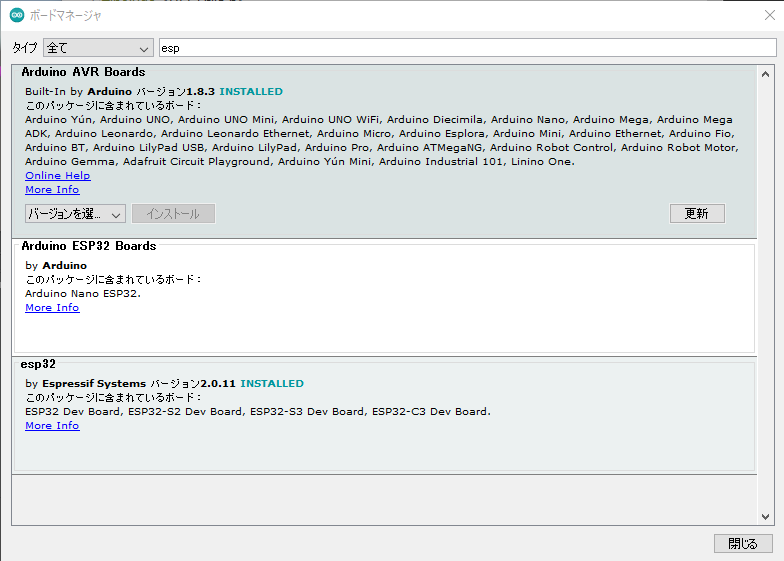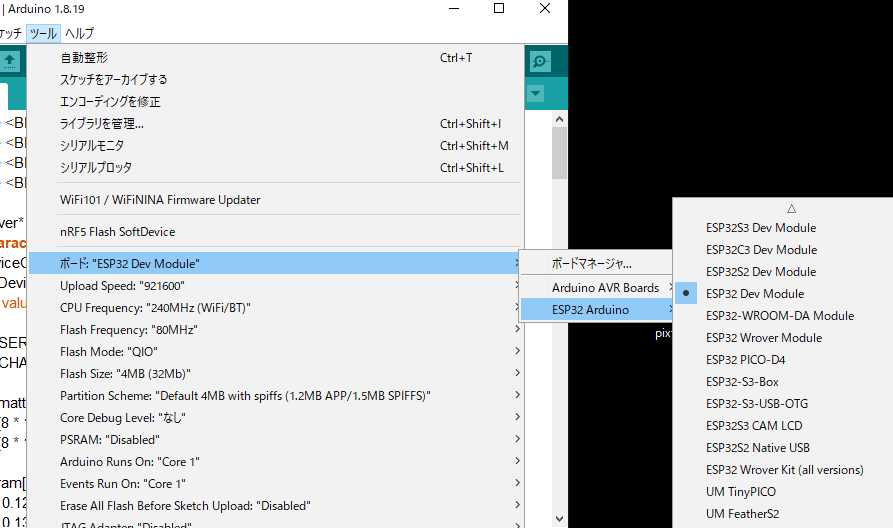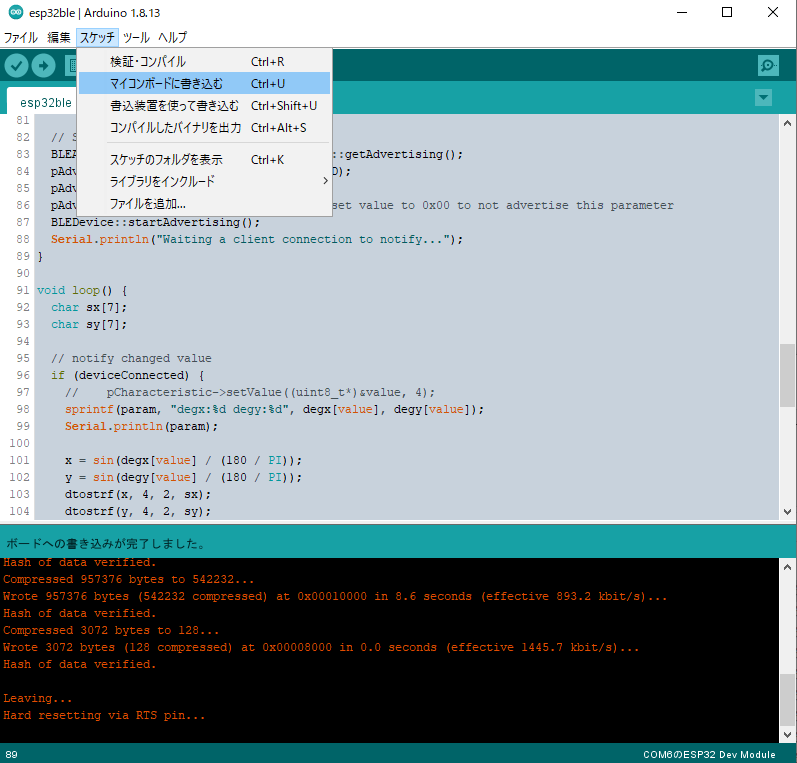The Arduino IDE is a software development environment for Esp32Ble using ESP32. The installed Arduino IDE compiles program code included in purchased assets following the steps below.
- Add following the URL into ‘Additional Board Manager URL’ in File > Preferences on the menu bar of Arduino IDE.
- Search and install ‘esp32 by Espressif Systems’ in Tools > Board > Boards Manager on the menu bar.
- Choose ‘ESP32 Dev Module’ as following in Tools > Board on the menu bar.
- Connect ESP32 board to PC by USB cable. Open device manager on windows 10, and in the case of my ESP32 board, automatically be recognized as ‘COM6,’ ‘Silicon Labs CP201x USB to UART Bridge.’
- To write the created program code to ESP32, press both the ‘EN’ button and the ‘IO0’ button simultaneously, click sketch > Upload. Release the ‘EN’ button when doing status waiting for transferring the program code. Release the ‘IO0’ button when starting to transfer the program code.
https://dl.espressif.com/dl/package_esp32_index.json