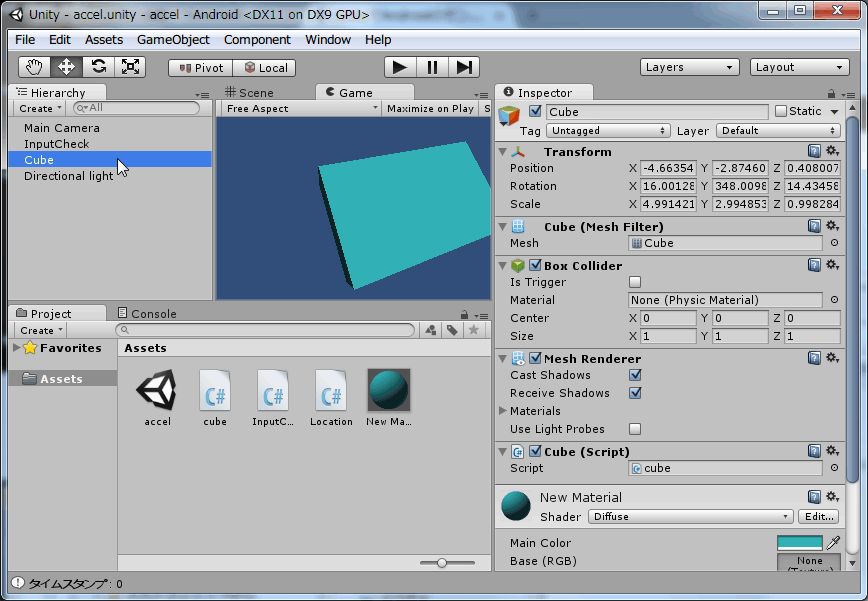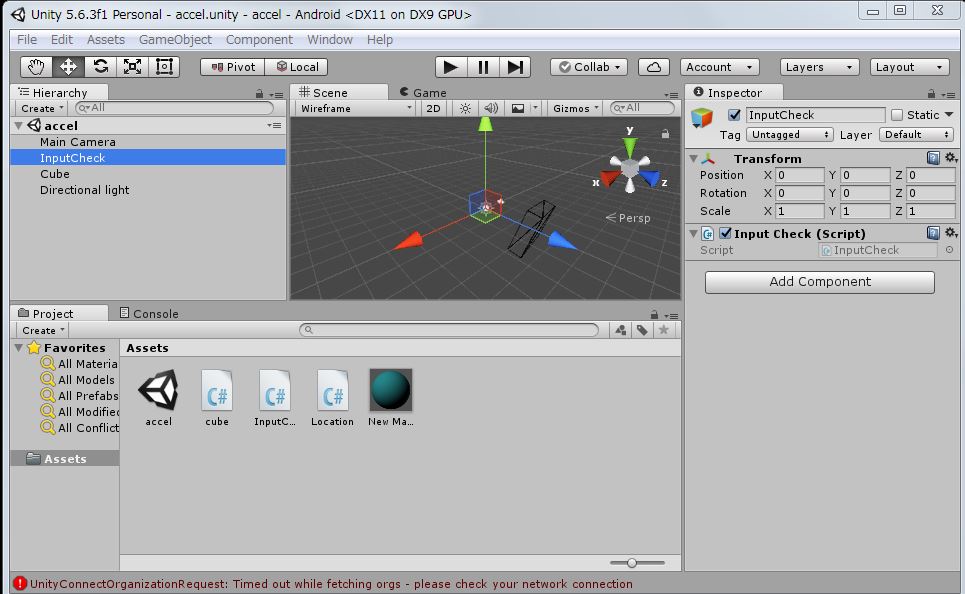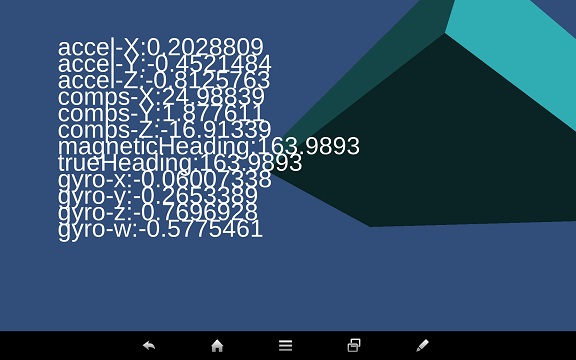私の利用しているシャープのAndroidタブレット「SH-08E」は、加速度センサー、地磁気センサー、ジャイロの各センサーを持っています。Unityでは簡単にこのセンサーデータを取得して、オブジェクトの動きをセンサーで制御できます。
センサー情報表示用Scene
センサーからのデータにより、作成したCubeを制御します。「Hierarchy」→「Create」→「Cube」からCubeを作成し「Hierarchy」→「Create」→「Directional Light」で光を当てます。その他、Cubeに色を付けるために、「Project」→「Create」→「Material」から色を選択して、作成したMaterialをCubeにドラッグします。
また、「GameObject」→「Create Empty」によりダミーのオブジェクトを作成し、読み出したセンサー情報をこのオブジェクトに表示します。C#によりスクリプトを作成するため、InspectorのscriptにC#スクリプト「InputCheck」をドラッグして、次のように設定します。
Androidタブレットのセンサー情報の表示
作成したダミーのオブジェクトに次のスクリプト「InputCheck.cs」を設定し、加速度センサー、地磁気センサー、ジャイロの各センサーデータを画面に表示します。Androidタブレットを動かすことにより、そのセンサーデータをリアルタイムに数値表示します。テキストの表示はコールバック関数「OnGUI」に記述し、GUI.Labelを用いて取得したセンサーデータを表示しますます。なお、各センサーの入力は次のメソッドにより行います。
- 加速度センサー:Input.acceleration
- 地磁気センサー:Input.compass
- ジャイロ:Input.gyro
スクリプトを次に示します。
InputCheck.cs
using UnityEngine;
using System.Collections;
public class InputCheck : MonoBehaviour
{
private Vector3 acceleration;
private Compass compass;
private Quaternion gyro;
private GUIStyle labelStyle;
void Start()
{
//フォント生成
this.labelStyle = new GUIStyle();
this.labelStyle.fontSize = Screen.height / 22;
this.labelStyle.normal.textColor = Color.white;
Input.compass.enabled = true;
Debug.Log(string.Format("<b>精度</b>:{0}", Input.compass.headingAccuracy));
Debug.Log(string.Format("<b>タイムスタンプ</b>:{0}", Input.compass.timestamp));
Input.gyro.enabled = true;
}
void Update()
{
this.acceleration = Input.acceleration;
this.compass = Input.compass;
this.gyro = Input.gyro.attitude;
}
void OnGUI()
{
if (acceleration != null)
{
float x = Screen.width / 10;
float y = 0;
float w = Screen.width * 8 / 10;
float h = Screen.height / 20;
for (int i = 0; i < 12; i++)
{
y = Screen.height / 10 + h * i;
string text = string.Empty;
switch (i)
{
case 0://X
text = string.Format("accel-X:{0}", this.acceleration.x);
break;
case 1://Y
text = string.Format("accel-Y:{0}", this.acceleration.y);
break;
case 2://Z
text = string.Format("accel-Z:{0}", this.acceleration.z);
break;
case 3://X
text = string.Format("comps-X:{0}", this.compass.rawVector.x);
break;
case 4://Y
text = string.Format("comps-Y:{0}", this.compass.rawVector.y);
break;
case 5://Z
text = string.Format("comps-Z:{0}", this.compass.rawVector.z);
break;
case 6://Z
text = string.Format("magneticHeading:{0}", this.compass.magneticHeading);
break;
case 7://Z
text = string.Format("trueHeading:{0}", this.compass.trueHeading);
break;
case 8://Y
text = string.Format("gyro-x:{0}", this.gyro.x);
break;
case 9://Y
text = string.Format("gyro-y:{0}", this.gyro.y);
break;
case 10://Y
text = string.Format("gyro-z:{0}", this.gyro.z);
break;
case 11://Y
text = string.Format("gyro-w:{0}", this.gyro.w);
break;
default:
throw new System.InvalidOperationException();
}
GUI.Label(new Rect(x, y, w, h), text, this.labelStyle);
}
}
}
}
センサーデータによるCubeの位置制御
次のCubeの位置制御用のスクリプト「cube.cs」には、加速度センサー、地磁気センサー、ジャイロの各センサー情報をCubeに割り付ける処理が含まれ、いずれかの情報のみ有効にし、その他のスクリプトはコメントにしています。下記のコードはジャイロセンサーデータを有効にしています。
- 加速度センサー:26-39行目を有効にする
- 地磁気センサー:42行目を有効にする
- ジャイロ:45行目を有効にする
スクリプトを次に示します。
cube.cs
using UnityEngine;
using System.Collections;
public class cube : MonoBehaviour
{
private Vector3 acceleration;
private Compass compass;
private Quaternion gyro;
// Use this for initialization
void Start()
{
Input.compass.enabled = true;
Input.gyro.enabled = true;
Debug.Log("start! cube");
}
// Update is called once per frame
void Update()
{
this.acceleration = Input.acceleration;
this.compass = Input.compass;
this.gyro = Input.gyro.attitude;
//// 加速度センサを利用してCubeを移動
//float speed = 5.0f;
//var dir = Vector3.zero;
//dir.x = Input.acceleration.x;
//dir.y = Input.acceleration.y;
//if (dir.sqrMagnitude > 1)
//{
// dir.Normalize();
//}
//dir *= Time.deltaTime;
//transform.Translate(dir * speed);
//地磁気センサーから値を取得
//transform.rotation = Quaternion.Euler(0, -Input.compass.trueHeading, 0);
// ジャイロセンサの値を取得し、Unity内のカメラと同期
this.transform.localRotation = Quaternion.Euler(90, 0, 0) * (new Quaternion(-gyro.x, -gyro.y, gyro.z, gyro.w));
// Cubeの位置を任意の位置に変更
//Vector3 pos = transform.position;
//pos.x = 0.5f;
//transform.position = pos;
//Debug.Log(transform.position);
//// OK
//transform.position = new Vector3(
// -4,
// -1,
// 5);
}
}
ジャイロセンサの値によりCubeの制御
「Unity で Bundle Identifier の設定とアンドロイド端末での実行」に従って、アンドロイド端末用にゲームソフトをビルドし、Androidタブレット「SH-08E」にダウンロードします。ゲームソフトが実行されると、タブレットを回転するとCubeも同様に回転し、タブレットを傾けるとCubeも同様に傾きます。
加速度センサーの値によりCubeの制御
タブレットを傾けると、傾けた方にCubeが移動し、傾けたままにすると、Cubeが画面から徐々に消えていきます。