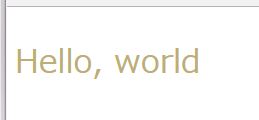Raspberry Pi 3上で動作し、Tornadoを使ったWebSocket通信プログラムを作成します。Tornadoは、Pythonで書かれたWebフレームワーク/非同期通信ライブラリで、シングルプロセス、シングルスレッドで動作します。フォルダ構成を次に示します。WebSocketクライアントプログラム「websocketclt.py」、WebSocketクライアントプログラム「websocketsvr.py」、Webテンプレートファイル「index.html」、CSSファイル「style.css」を含みます。
$ tree --charset=x . |-- static | `-- style.css |-- templates | `-- index.html |-- websocketclt.py `-- websocketsvr.py
サーバプログラムの作成
非同期 Web サーバーをしてTornadoを使用し、WebSocketで通信できるサーバプログラム「websocketsvr.py」を作成します。サーバプログラム「websocketsvr.py」は、同時にWebフレームワークとしても動作させます。
次のように、pipを用いてTornadoをインストールします。
$ sudo pip install tornado
サーバプログラム「websocketsvr.py」を次に示します。web.Applicationは、ルーティングのhandlerとアプリケーションのSettingを記述します。handlersは Webフレームワーク「r’/’, MainHandler」やWebSocket通信「r’/ws’, WSHandler」のように、ルーティングとその時の処理(GetとかPost)などを書いたクラスをヒモ付します。settingsは、 jsとかcssとかを入れておくフォルダ「static_path」やhtmlテンプレートのフォルダ「template_path」を設定します。
import os
import tornado.ioloop
import tornado.web
import tornado.websocket
import tornado.template
class MainHandler(tornado.web.RequestHandler):
def get(self):
self.render("index.html")
class WSHandler(tornado.websocket.WebSocketHandler):
def open(self):
print 'connection opened...'
def on_message(self, message):
self.write_message("The server says: " + message + " back at you")
print 'received:', message
def on_close(self):
print 'connection closed...'
application = tornado.web.Application([
(r'/ws', WSHandler),
(r'/', MainHandler)
],
template_path=os.path.join(os.getcwd(), "templates"),
static_path=os.path.join(os.getcwd(), "static"),
)
if __name__ == "__main__":
application.listen(9090)
tornado.ioloop.IOLoop.instance().start()
CSSファイル「style.css」を次に示します。
body {
font-family:'Lucida Grande', 'Hiragino Kaku Gothic ProN', 'ヒラギノ角ゴ ProN W3', "MS Pゴシック", sans-serif; width: 80%;
margin: 0 auto;
}
p {
color:#BEAF71;
font-size:200%;
}
Webテンプレートファイル「index.html」を次に示します。
<!DOCTYPE html>
<html>
<head>
<title>Hello, world</title>
<link rel="stylesheet" href="{{ static_url("style.css") }}"/>
</head>
<body>
<div id="container">
<div id="main">
<p>Hello, world</p>
</div>
</div>
</body>
</html>
クライアントプログラムの作成
次のように、pipを用いてwebsocket-clientをインストールします。
$ sudo pip install websocket-client
WebSocketクライアントプログラム「websocketclt.py」を次に示します。「ws.on_open = on_open」は、WebSocketサーバーに接続できると(open イベントが起動すると)、on_open関数を呼び出します。on_open関数では、スレッドを用いて、「run(*args)」関数を起動し、その関数内で、「’send message from client’」をサーバに送信しています。
import websocket
import thread
import time
def on_message(ws, message):
print message
ws.close()
pass
def on_error(ws, error):
print error
def on_close(ws):
print "### closed ###"
def on_open(ws):
def run(*args):
ws.send('send message from client')
thread.start_new_thread(run, ())
if __name__ == "__main__":
# websocket.enableTrace(True)
ws = websocket.WebSocketApp("ws://192.168.10.50:9090/ws",
on_message=on_message,
on_error=on_error,
on_close=on_close)
ws.on_open = on_open
ws.run_forever()
WebSocket通信の実行
サーバ側の実行結果
サーバ側とクライアント側でそれぞれWebSocket通信を実行すると次の結果が表示されます。
$ python websocketsvr.py connection opened… received: send message from client connection closed…
クライアント側の実行結果
$ python websocketclt.py The server says: send message from client back at you ### closed ###
Webフレームワークの実行
ブラウザより「http://192.168.10.50:9090」を実行すると次のように、ブラウザに「Hello, world」が表示されます。