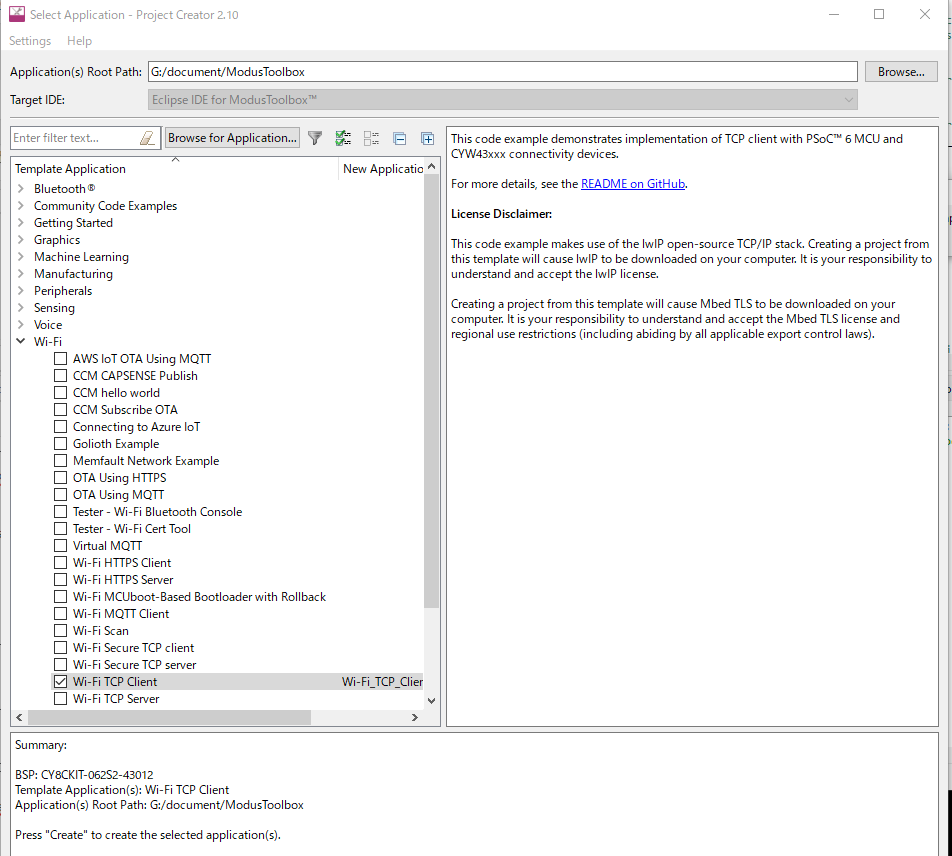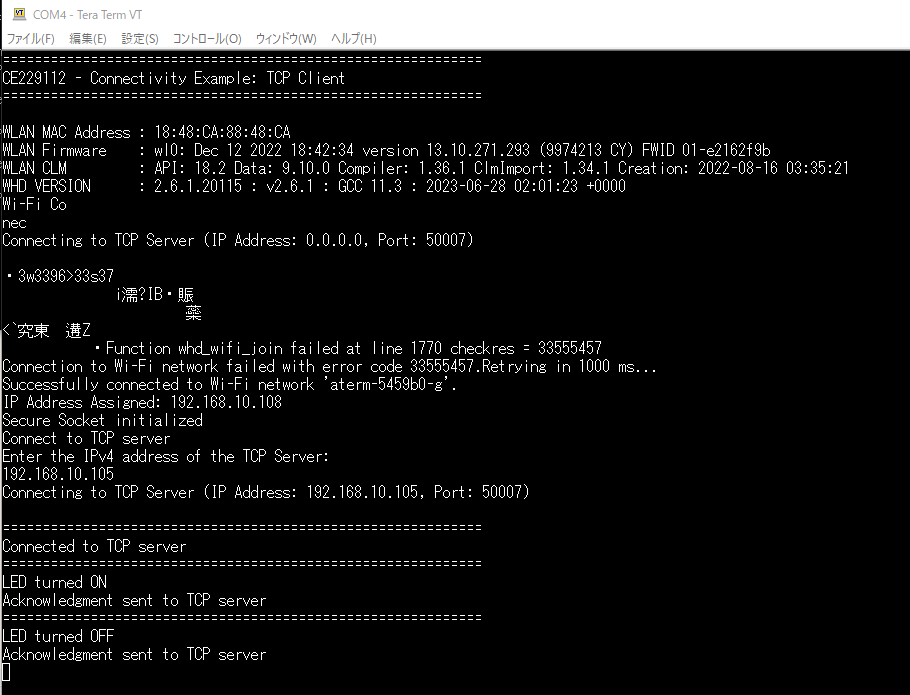infineonのModusToolboxを使用し、ModusToolboxで提供されている「TCP Client」のcode exampleを使って、TCP通信を行います。
TCP Client code exampleの作成
次の手順でModusToolboxを使ってTCP Client code example「Wi-Fi_TCP_Client」を作成します。
- Quick PanelからNew Applicationを選択して、Project Creatorを起動します。
- Project Creator で「PSoC™ 6 BSPs 」より「PSoC 62S2-43012 」を選択し、「Next」ボタンをクリックします。
- 次のようにサンプルコード「Wi-Fi」から「Wi-Fi TCP Client」を選択して、「Create」ボタンをクリックします。
- 使用するWi-Fiのssidとパスワードを次のようにTCP Client code example「Wi-Fi_TCP_Client」に設定します。
Wi-Fi_TCP_Client\source\tcp_client.c
・・・
/* Wi-Fi Credentials: Modify WIFI_SSID, WIFI_PASSWORD, and WIFI_SECURITY_TYPE
* to match your Wi-Fi network credentials.
* Note: Maximum length of the Wi-Fi SSID and password is set to
* CY_WCM_MAX_SSID_LEN and CY_WCM_MAX_PASSPHRASE_LEN as defined in cy_wcm.h file.
*/
#define WIFI_SSID "aterm-5459b0-g"
#define WIFI_PASSWORD "618fcf2fb4b02"
/* Security type of the Wi-Fi access point. See 'cy_wcm_security_t' structure
・・・
TCP Client code exampleの実行
次の手順で作成したTCP Client code example「Wi-Fi_TCP_Client」をビルドしてPSoC 62S2 Wi-Fi BTパイオニアキットで実行します。
- シリアル端末(Tera Term)を使って、PSoC 62S2 Wi-Fi BTパイオニアキットに接続したCOMポートに、転送速度「115200」で接続します。
- コマンドプロンプトから提供されているTCP Server「tcp_server.py」を実行します。
- Quick Panelから「Build Application」をクリックしてBuild します。
- Quick Panelから「Wi-Fi_TCP_Client Debug(KitProg3_MiniProg4)」をクリックして実行します。次のようにシリアル端末に表示されるので、TCP ServerのIPアドレスを入力します。
- TCP Serverから「1」を入力するとPSoC 62S2 Wi-Fi BTパイオニアキットのLEDが点灯し、「0」を入力するとPSoC 62S2 Wi-Fi BTパイオニアキットのLEDが消灯します。