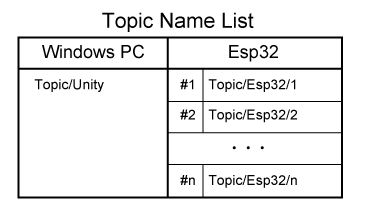Contents
- 1 EspWiFi Design Tips
- 2 1. How to transfer data from Esp32 to Unity
- 3 1.1 How to set up data to Unity in Esp32
- 4 1.2 How to get data from Esp32 in Unity
- 5 2. How to transfer data from Unity to Esp32
- 6 2.1 How to set up data to Esp32 in Unity
- 7 2.2 How to get data from Unity in Esp32
- 8 3. How to add new Esp32s
EspWiFi Design Tips
EspWiFi is an adapter interface tool for transfer from Esp32 to Unity through Windows PC via WiFi using MQTT communication. By connecting the sensor device (gyro, accelerometer, GPS, etc.) with Esp32 you can input various sense data to Unity. You can also output various data from Unity by connecting the display device (LED, LCD panel, etc.) with Esp32. This design tip explains how to modify for transfer data between Unity and Esp32 or add new Esp32s, based on the purchased EspWiFiSampleCode and the purchased Esp32 code.
1. How to transfer data from Esp32 to Unity
1.1 How to set up data to Unity in Esp32
1.2 How to get data from Esp32 in Unity
2. How to transfer data from Unity to Esp32
2.1 How to set up data to Esp32 in Unity
2.2 How to get data from Unity in Esp32
3. How to add new Esp32s
1. How to transfer data from Esp32 to Unity
1.1 How to set up data to Unity in Esp32
The Esp32 code ‘esp32wifi.ino’ generates 3D Object‘vase’ move data ‘x, y, z’ and convert it to strings using the “sprintf” function. The Esp32 code needs to change the strings to byte array data type using ‘saccel.getBytes’ function for sending data to Unity when Esp32 connects some sensors device.
…
if (Esp32_ID == 1) {
x = 0.05 * value;
if ((x >= 2.0) && (plsflg)) {
plsflg = false;
} else if ((x <= -2.0) && (!plsflg)) {
plsflg = true;
}
dtostrf(x, 4, 2, sx);
sprintf(formatted_msg, "%s,%s,%s,", sx, init_y, init_z);
} else if (Esp32_ID == 2) {
y = 0.05 * value;
if ((y >= 1.0) && (plsflg)) {
plsflg = false;
} else if ((y <= -2.0) && (!plsflg)) {
plsflg = true;
}
dtostrf(y, 4, 2, sy);
sprintf(formatted_msg, "%s,%s,%s,", init_x, sy, init_z);
}
Serial.println(formatted_msg);
if (esp_id == Esp32_ID) {
String saccel = String(formatted_msg);
byte sbyte[saccel.length()];
saccel.getBytes(sbyte, saccel.length() + 1);
client.publish(outTopic, (const char*)sbyte);
}
…
The Esp32 code ‘esp32wifi.ino’ calls the getValue’ function in the following format for sending data to Unity.
void getValue(byte[] sbyte, int length);
1.2 How to get data from Esp32 in Unity
Unity script example ‘Esp32WiFiSampleCode.cs’ receives the move data from Esp32 as byte array data ‘readdata’ of return value of ‘m_Esp32WiFiLib.UpdateRead’ function. The byte array data ‘readdata’ encodes string code using ‘System.Text.Encoding.UTF8.GetString’ function and, using ‘text.Split’ function and ‘float.Parse’ function, the string code is converted to float position data.
…
// Update is called once per frame
void Update()
{
byte[] readdata = new byte[] { };
UnityEngine.Debug.Log("Update");
if (!m_Esp32WiFiLib.UpdateRead(ref readdata))
{
return;
}
UnityEngine.Debug.Log(" readdata: " + readdata[0] + " " + readdata[1] + " " + readdata[2]);
UnityEngine.Debug.Log(" Length: " + readdata.Length);
string text = System.Text.Encoding.UTF8.GetString(readdata);
UnityEngine.Debug.Log(" String: " + text);
string[] arr = text.Split(',');
float[] acceldata = new float[3];
acceldata[0] = float.Parse(arr[0]);
acceldata[1] = float.Parse(arr[1]);
acceldata[2] = float.Parse(arr[2]);
accelx = acceldata[0];
accely = acceldata[1];
accelz = acceldata[2];
Transform myTransform = this.transform;
Vector3 pos = myTransform.position;
pos.x = accelx;
pos.y = accely;
pos.z = accelz;
myTransform.position = pos;
}
…
Unity script example ‘Esp32WiFiSampleCode.cs’ calls the ‘UpdateRead’ function in the following format for reading data from Esp32.
bool UpdateRead(ref byte[] readdata)
2. How to transfer data from Unity to Esp32
2.1 How to set up data to Esp32 in Unity
Unity script example ‘Esp32WiFiSampleCode.cs’ call back ‘ButtonClick’ function at button ‘On’ clicked. ‘ButtonClick’ function inputs data from ’inputFieldno0’ / ‘inputFieldno1’ / ’Dropdown’, then calls ‘m_Esp32WiFiLib.Command’ function with the parameter of ‘writedata’ byte array.
…
public void ButtonClick()
{
UnityEngine.Debug.Log("ButtonClick: ");
byte[] writedata = new byte[3] { (byte)(dropdown.value +1) ,byte.Parse(inputFieldno0.text),
byte.Parse(inputFieldno1.text) };
UnityEngine.Debug.Log(writedata[0] + " " + writedata[1] + " " + writedata[2]);
m_Esp32WiFiLib.Command(writedata);
}
…
Unity script example ‘Esp32WiFiSampleCode.cs’ calls the ‘Command’ function in the following format for sending byte array data to Esp32.
void Command(byte[] writedata);
2.2 How to get data from Unity in Esp32
The Esp32 code ‘esp32wifi.ino’calls back ‘callback’ function at received data from Unity. The ‘callback’ function receives Inputfield ’No0’ / Inputfield ‘No1’ / ’Dropdown’ of Unity as 3 bytes of data using the ‘callback’ function parameter ’payload’.
…
void callback(char* topic, byte* payload, unsigned int length) {
Serial.print("Message arrived [");
Serial.print(topic);
Serial.print("] ");
for (int i = 0; i < length; i++) {
Serial.print(payload[i]);
Serial.print(" ");
}
Serial.println();
esp_id = payload[0];
byte row = payload[1];
byte col = payload[2];
Serial.println("************** receive data! ******************");
Serial.println(esp_id);
Serial.println(row);
Serial.println(col);
}
…
3. How to add new Esp32s
EspWiFi can connect plural Esp32s to Unity. ‘Esp32 code’ and ‘Esp32WiFiSampleCode’ of the Esp32WiFi are designed to work at two Esp32. Changing between Esp32 #1 and #2 uses UI ‘Dropdown’ on the Unity screen. When selecting ‘1’, the Unity 3D object ‘vase’ moves horizontally. When select ’2’, the ‘vase’ moves vertically.
Just add the Topic Name for the new Esp32 to the following list, the Esp32 connects to Unity using MQTT communication.
To add the Topic Name, Change the following Topic code definition ‘Esp32_ID’ of ‘Esp32 code’.
… const char* mqtt_server = "192.168.10.105"; const byte Esp32_ID = 1; const char* outTopic_base = "Topic/Esp32/"; const char* inTopic = "Topic/Unity"; …