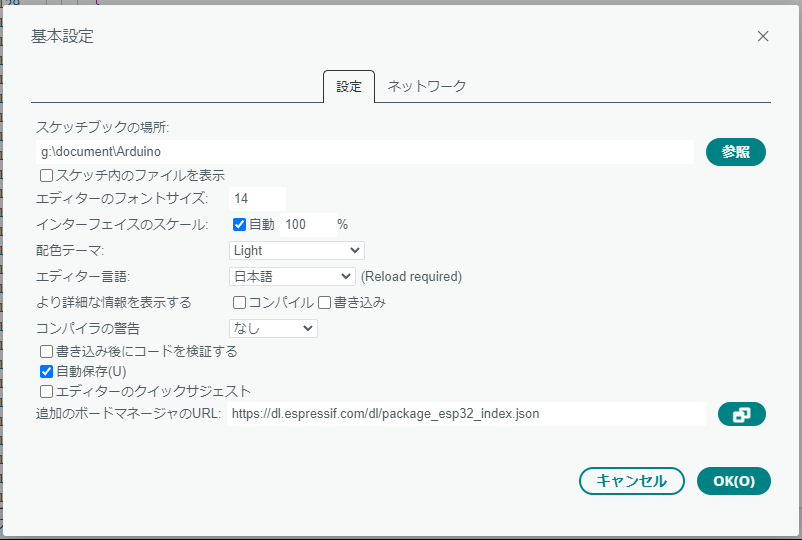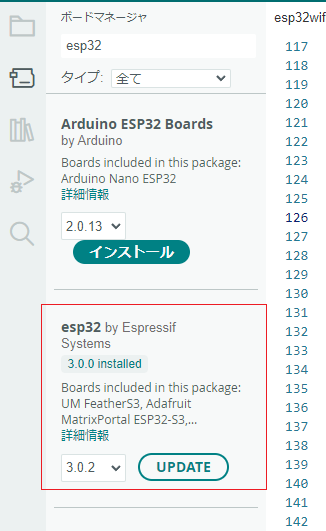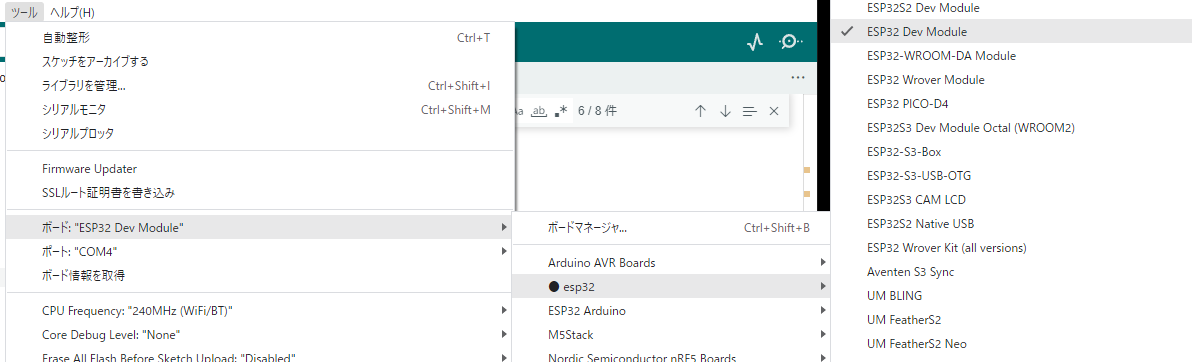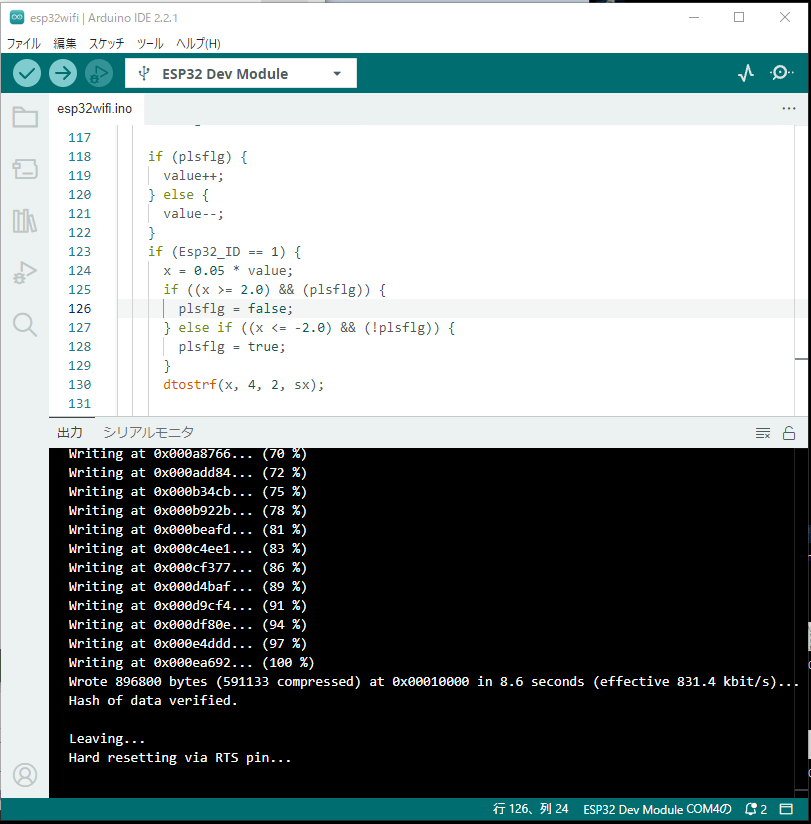The Arduino IDE v2 is a software development environment using ESP32. The installed Arduino IDE compiles program code included in purchased assets following the steps below.
- Add following the URL into ‘Additional Board Manager URL’ in File > Preferences on the menu bar of Arduino IDE v2.
- Search and install ‘esp32 by Espressif Systems’ in Tools > Board > Boards Manager on the menu bar.
- Choose ‘ESP32 Dev Module’ as following in Tools > Board on the menu bar.
- Connect ESP32 board to PC by USB cable. Open device manager on windows 10 or windows 11, and in the case of my ESP32 board, automatically be recognized as ‘COM4.’
- To write the created program code to ESP32, press both the ‘EN’ button and the ‘IO0’ button simultaneously, click sketch > Upload. Release the ‘EN’ button when doing status waiting for transferring the program code. Release the ‘IO0’ button when starting to transfer the program code.
https://dl.espressif.com/dl/package_esp32_index.json